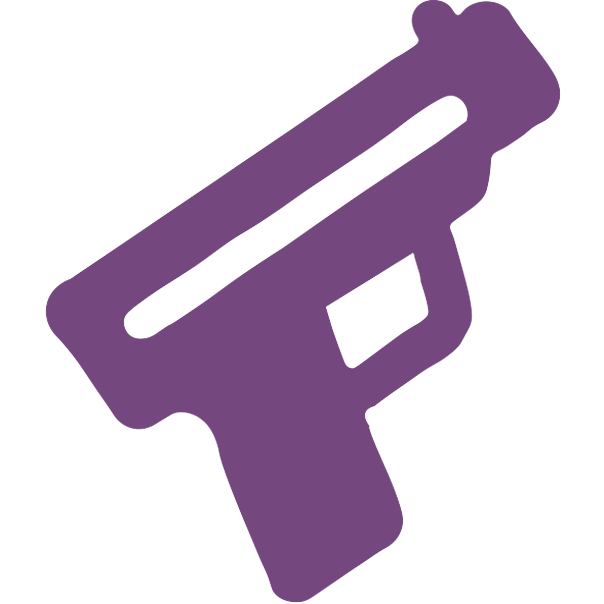Cursor & Profile Effects
With guns.lol Premium, you can add cursor effects to your Profile to make it stand out.
Additionally, you can select Profile Animations which will be displayed when users visit your Profile.
Cursor Effects
To add cursor effects to your Profile, follow these steps:
- Head over to guns.lol/premium
- Locate the “Special Customization” section
- Select your desired cursor effect
- Click “Save Changes”
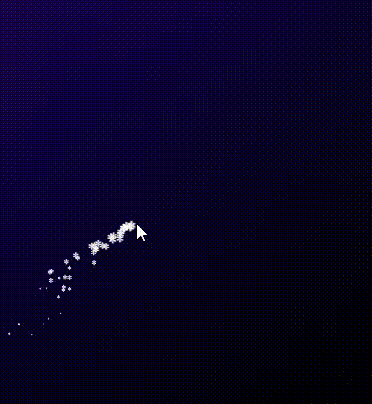
You can also change the color of your cursor effects for some cursor effects.
Profile Animations
To add Profile Animations to your Profile, follow these steps:
- Head over to guns.lol/premium
- Locate the “Profile Customization” section
- Select your desired Profile Animation
- Click “Save Changes”
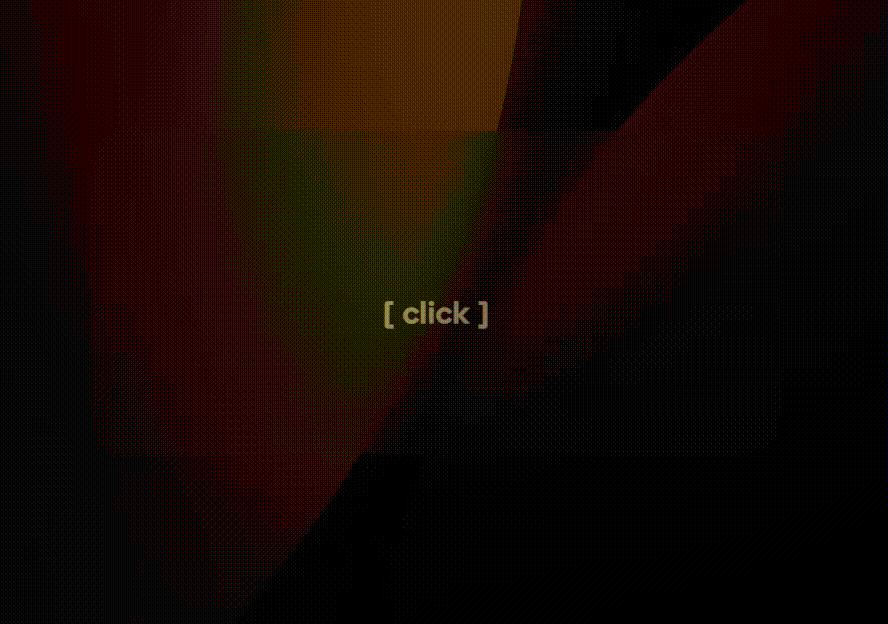
Why Are My Cursor Effects Not Showing?
If your cursor effects are not showing up, please make sure “Animation effects” is enabled in your Windows settings.

Enable Animation Effects for Windows 10:
- Open the “Settings” app
- Go to the “Display” section
- Enable “Show animations in Windows”
Enable Animation Effects for Windows 11:
- Open the “Settings” app
- Go to the “Accessibility” section
- Click on “Visual effects”
- Enable “Animation effects”