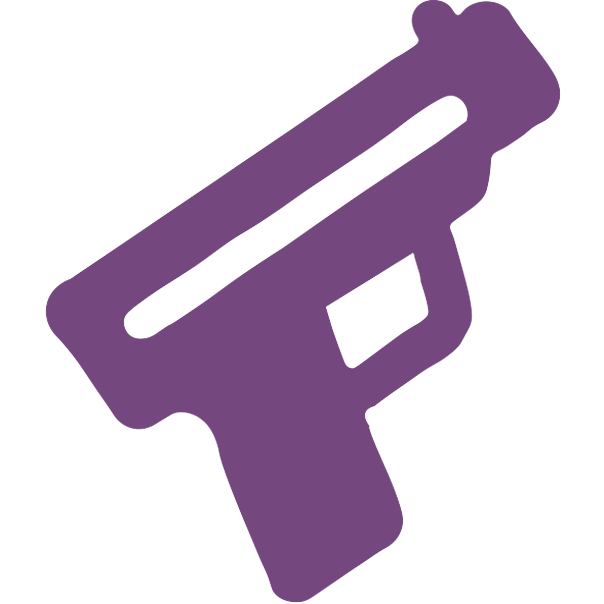guns.lol Image Host
guns.lol offers a fast and customizable image hosting service with a variety of features.
With secure uploads, a dedicated image gallery, and advanced customization options, guns.lol Image Host is the perfect choice for sharing images with style.
Features & Settings
You can customize your image uploads with the following settings:
- Filename Length - Shorten or lengthen the uploaded file name.
- Embed Editor - Customize your embed for platforms like Discord.
- Hide File Extension - Removes the file type from your shared links.
- Discord Embed - Displays a Discord embed when sharing your images.
- Anonymous Uploads - Upload without showing your username.
All settings can be changed anytime at guns.lol/imagehost/settings
Managing Your Images
Your uploads are accessible in your Image Gallery.
From there, you can:
- Organize your images into folders
- View your uploaded images
- Delete files you no longer want to share
- Copy or re-share URLs
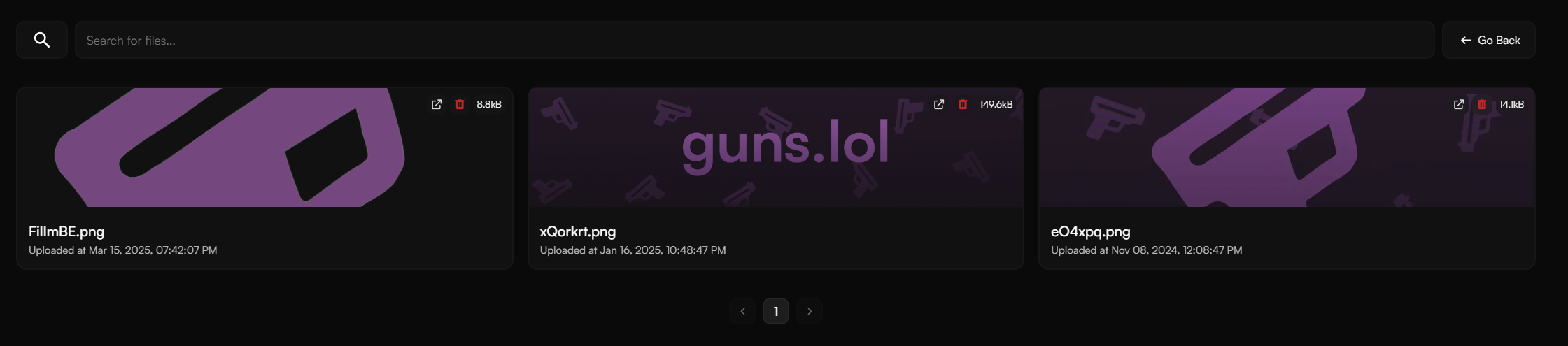
Premium Perks & Benefits
As a Premium user, you get access to higher storage limits and larger file uploads.
Non-Premium limits:
- Storage Space: 10GB
- Max File Size: 25MB
Premium limits:
- Storage Space: 15GB
- Max File Size: 75MB
How To Setup Image Host

You can upload images from your devices using the following platforms:
Windows (Desktop App)
- Download the guns.lol Image Host App for Windows from your dashboard.
- Open the app and paste your upload key when prompted.
- (Optional) Set a custom hotkey for quick uploads.
- Start uploading screenshots or images directly from the app.
Why do I get a warning when I open the app?
Windows SmartScreen can warn about new apps even when they’re fully safe. When the prompt appears:
- Click More info.
- Press Run anyway to continue.

macOS (Desktop App)
- Download the guns.lol Image Host App for macOS from your dashboard.
- Open the downloaded
.dmgfile and drag the app to your Applications folder. - Launch the app and paste your upload key.
- (Optional) Set a custom hotkey for quick uploads.
- Start uploading screenshots or images directly from the app.
Important: If you can’t open the app, please follow these steps to allow it:
- Open your Terminal
- Run the command:
sudo xattr -rd com.apple.quarantine "/Applications/guns.lol Image Host.app"
Linux (Deb)
- Download the guns.lol Image Host App from your dashboard.
- Install the downloaded
.debpackage. - Launch the app and paste your upload key in the settings panel.
- (Optional) Set a custom hotkey for quick uploads.
- Use the app to upload screenshots or images.
iOS (Shortcut)
- Download the iOS shortcut from your dashboard .
- Open the shortcut named “guns.lol” in the Shortcuts app.
- Enter your upload key when prompted.
- Either run the shortcut manually or use the Share sheet on any image to upload it.
- The uploaded link will be copied to your clipboard automatically.
Android (XShare)
- Download XShare .
- Download the guns.lol XShare config file from your dashboard.
- Import the config file inside XShare.
- Enable Copy file URL to clipboard in XShare.
- Set the imported config as your default uploader.
- Share screenshots or images through the XShare option to upload.
Image Host Domains
Custom domains let you share image links from your own URL instead of the default i.guns.lol links. You can add personal domains, manage them, or pick from community options right inside the dashboard.
Add a custom domain
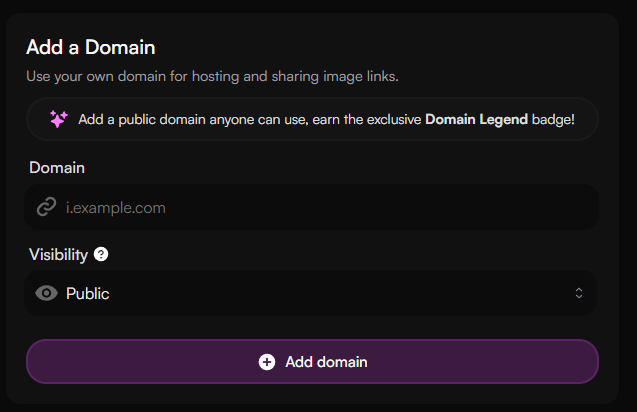
- Open the Image Host Domains tab in your dashboard and use the Add a Domain panel.
- Enter the hostname you want to connect (for example,
img.example.com). - Choose whether it should be Private (only you can use it) or Public (any guns.lol user can upload through it).
- Click Add domain and follow the DNS instructions shown to verify ownership.
- Once the DNS records propagate, press Check Domain to activate it, then apply it to your image host.
Add a public domain to the guns.lol Image Host and earn the Domain Legend badge as a reward!
My Domains management
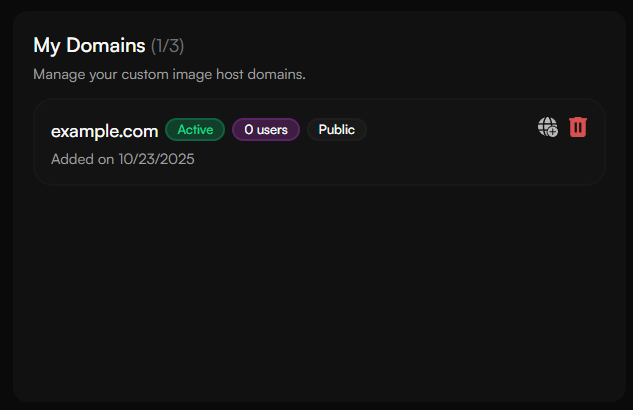
The My Domains section keeps all domains you have added in one place. From here you can:
- Review domain and SSL status at a glance.
- Open the DNS setup helper again if the domain is still pending.
- Apply an active domain to your image host or switch between domains.
- Remove a domain you no longer need.
Public vs. Private custom domains
- Private domains are exclusive to your account. They’re perfect when you want a branded link just for your uploads.
- Public domains are shared with the community. Anyone can select them from the domain list, which is great if you want to contribute a friendly URL for others.
Whether public or private, custom domains make your image links feel on-brand and easier to trust when you share them.