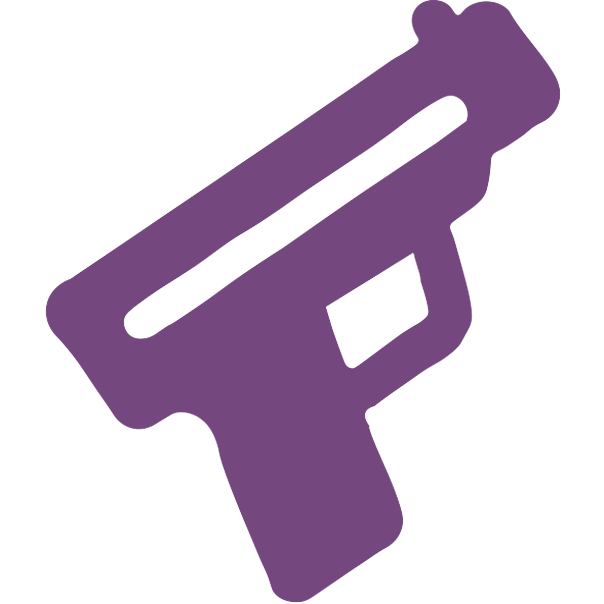Adding Your Social Media
guns.lol allows you to choose from a variety of social media platforms to add to your profile. This makes it easy for your audience to find you on other platforms and connect with you.
How to Add Social Media Links

How To Add custom URL:
- Enter your custom URL in the field provided.
- You are also able to upload a custom icon for your custom URL.
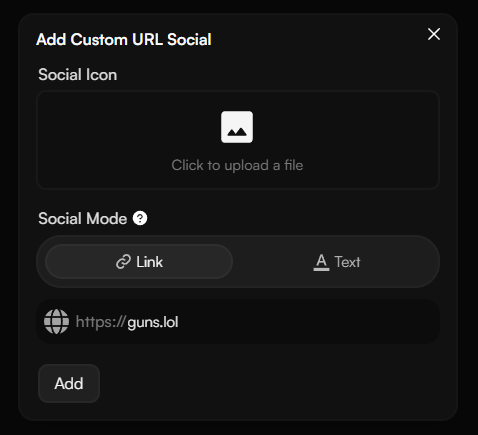
How To Add Snapchat:
- Enter your Snapchat username in the field provided.
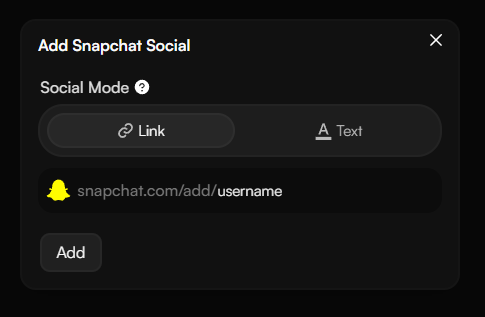
How To Add YouTube:
- Enter your YouTube channel username in the field provided.
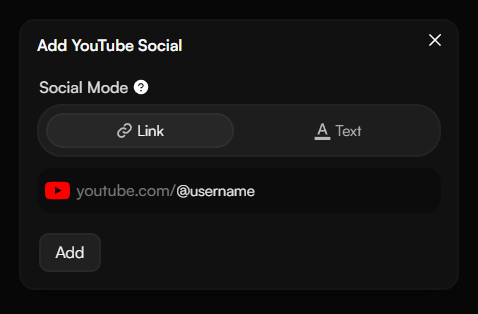
How To Add Discord:
- You can either add your Discord username or Discord server invite link.

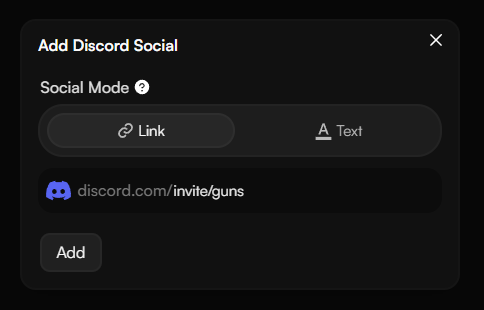
How To Add Spotify:
- You can either add your Spotify profile link or a link to a specific song or playlist.
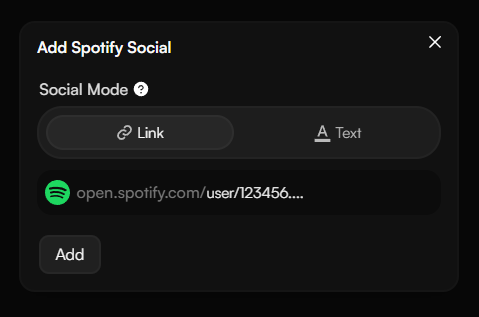
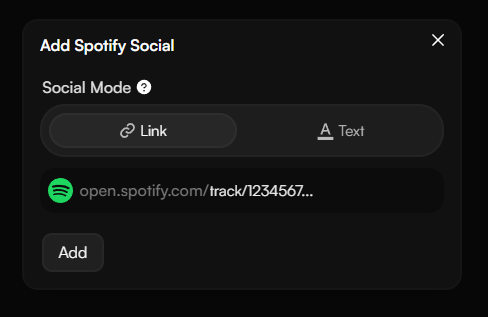
How To Add Instagram:
- Enter your Instagram username in the field provided.
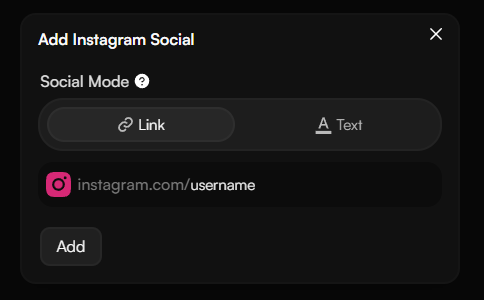
How To Add X:
- Enter your X username in the field provided.
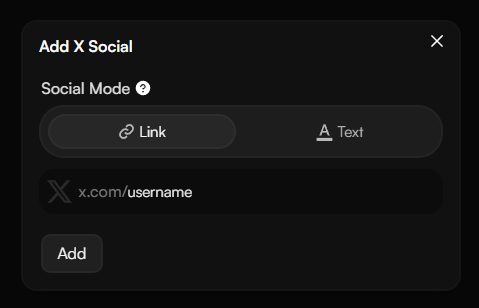
How To Add TikTok:
- Enter your TikTok username in the field provided.
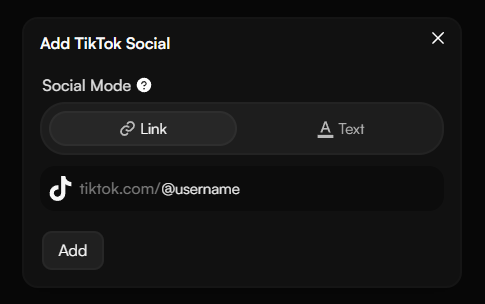
How To Add Telegram:
- Enter your Telegram username or channel name in the field provided.
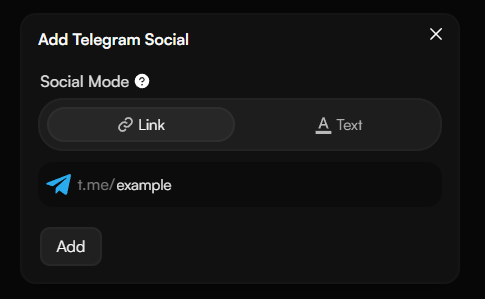
How To Add SoundCloud:
- Enter your SoundCloud profile link in the field provided.
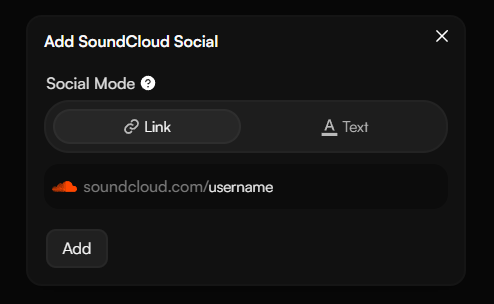
How To Add PayPal:
- Enter your PayPal.me username in the field provided.
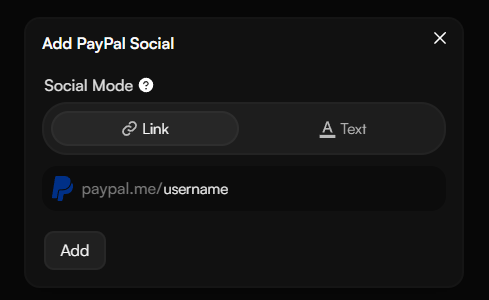
How To Add GitHub:
- Enter your GitHub username in the field provided.
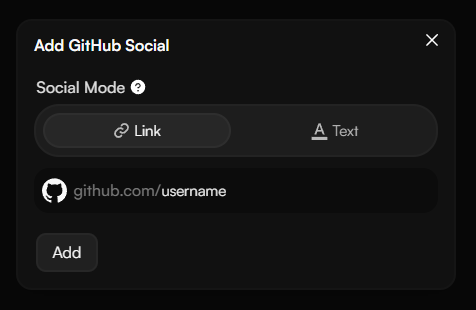
How To Add Roblox:
- Enter your Roblox profile URL in the field provided.
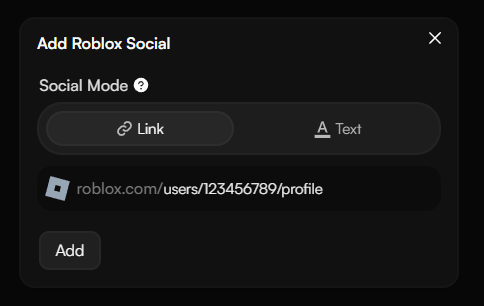
How To Add CashApp:
- Enter your CashApp username in the field provided.
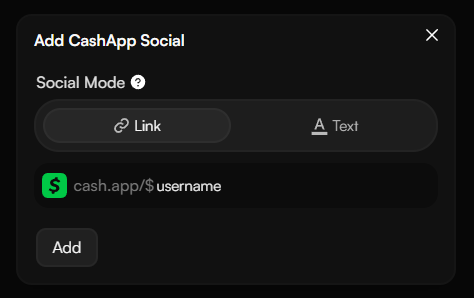
How To Add Apple Music:
- Enter your Apple Music album, song, or playlist link in the field provided.
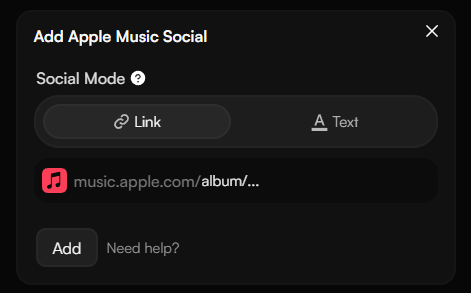
How To Add GitLab:
- Enter your GitLab username in the field provided.
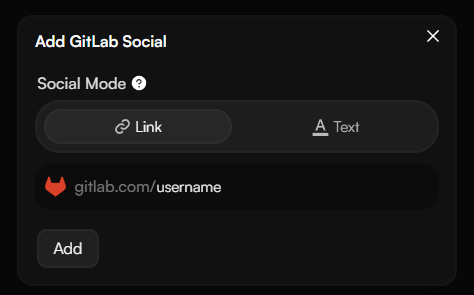
How To Add Twitch:
- Enter your Twitch username in the field provided.
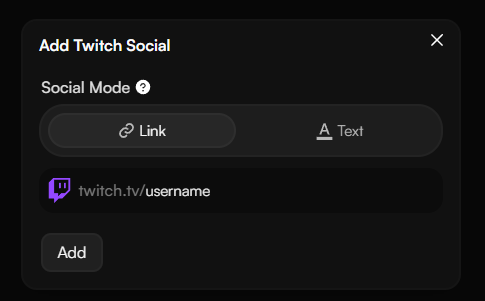
How To Add Reddit:
- Enter your Reddit username or community in the field provided.
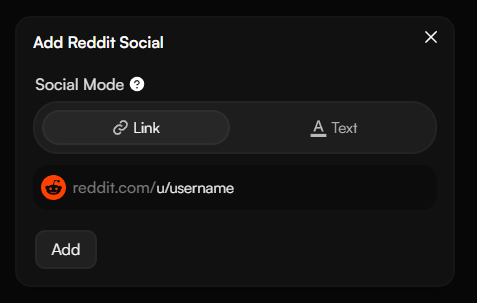
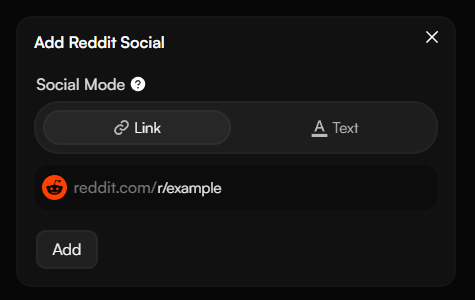
How To Add VK:
- Enter your VK username in the field provided.
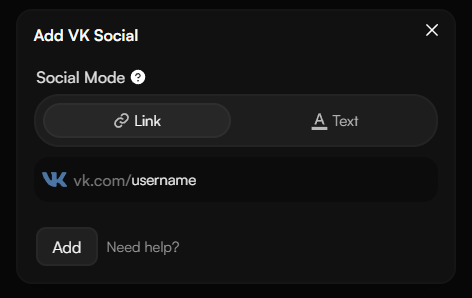
How To Add NameMC:
- Enter your NameMC URL in the field provided.
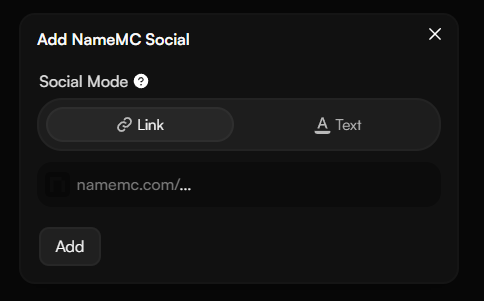
How To Add OnlyFans:
- Enter your OnlyFans username in the field provided.
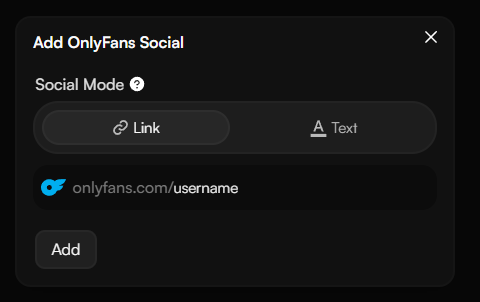
This website is only accessible to users who are 18 years or older.
How To Add LinkedIn:
- Enter your LinkedIn profile or company URL in the field provided.
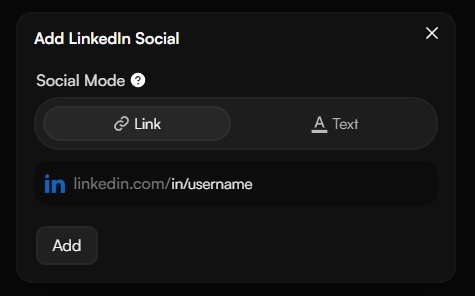
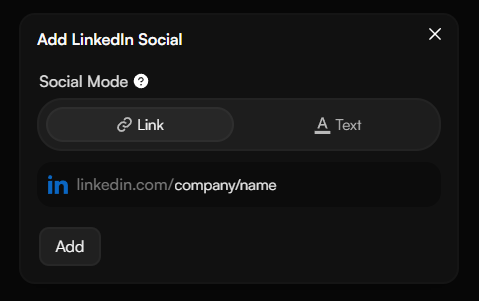
How To Add Steam:
- Enter your Steam custom URL ID in the field provided.
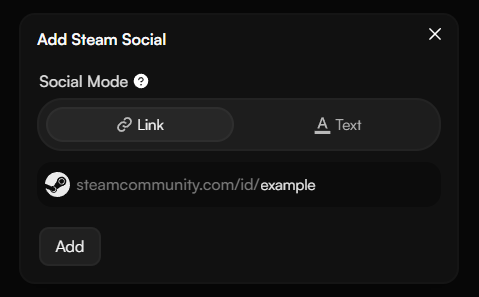
How To Add Kick:
- Enter your Kick username in the field provided.
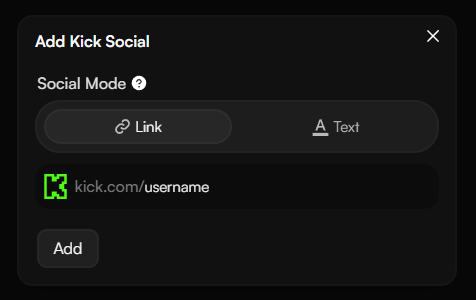
How To Add Pinterest:
- Enter your Pinterest username in the field provided.
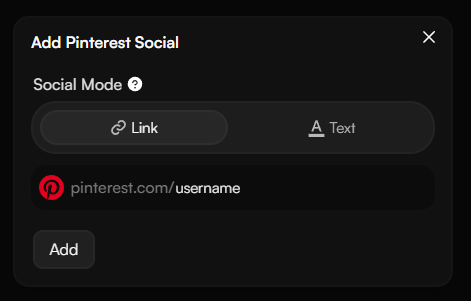
How To Add LastFM:
- Enter your LastFM username in the field provided.
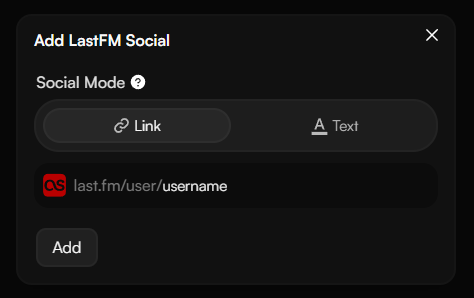
How To Add Buy Me a Coffee:
- Enter your Buy Me a Coffee username in the field provided.
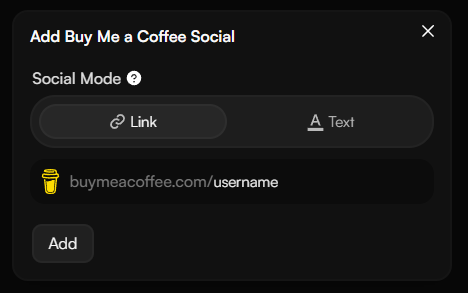
How To Add Ko-fi:
- Enter your Ko-fi username in the field provided.
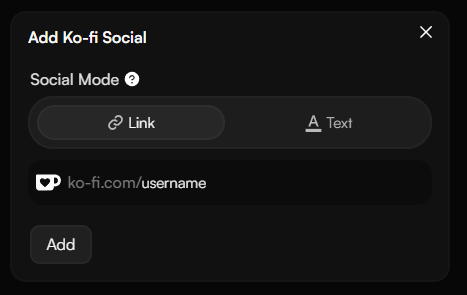
How To Add Facebook:
- Enter your Facebook URL in the field provided.
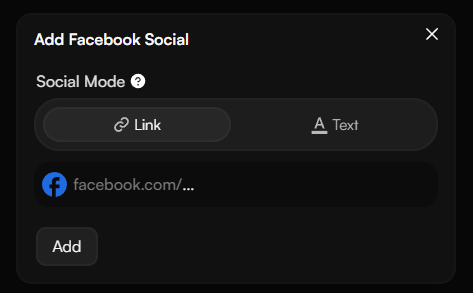
How To Add Payhip:
- Enter your Payhip username in the field provided.
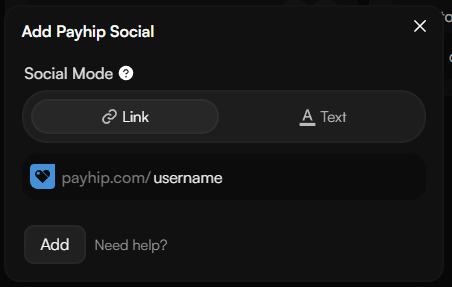
How To Add Threads:
- Enter your Threads username in the field provided.
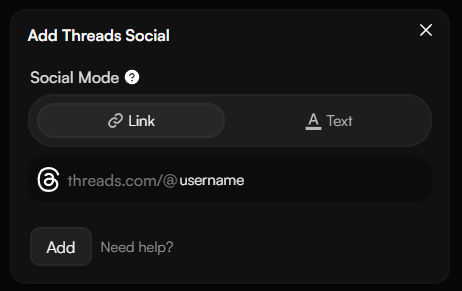
How To Add Patreon:
- Enter your Patreon username in the field provided.
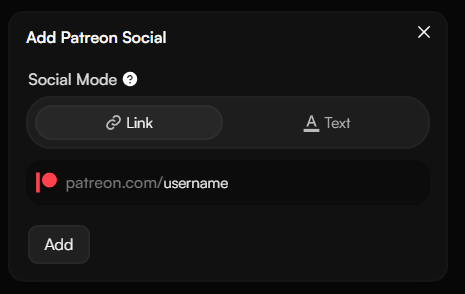
How To Add Signal:
- Enter your Signal username in the field provided.
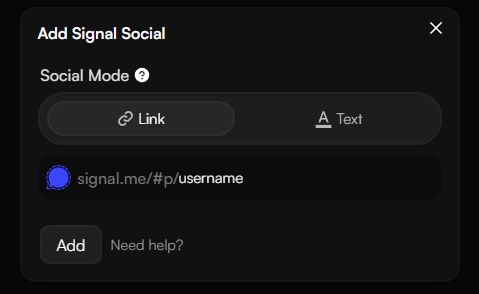
How To Add Bitcoin address:
- Enter your Bitcoin address in the field provided.
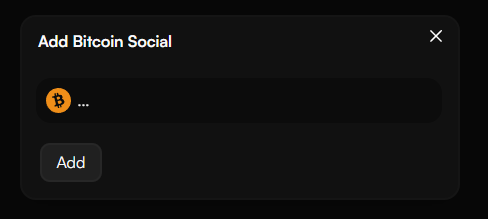
How To Add Ethereum address:
- Enter your Ethereum address in the field provided.
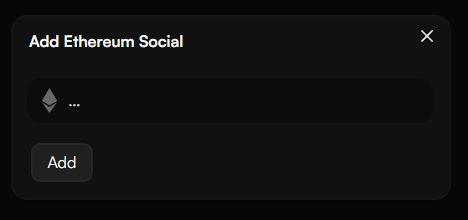
How To Add Litecoin address:
- Enter your Litecoin address in the field provided.
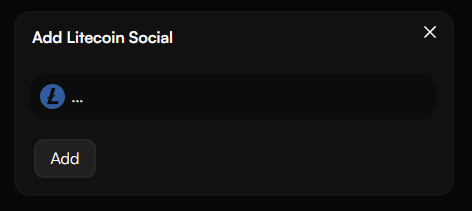
How To Add Solana address:
- Enter your Solana address in the field provided.
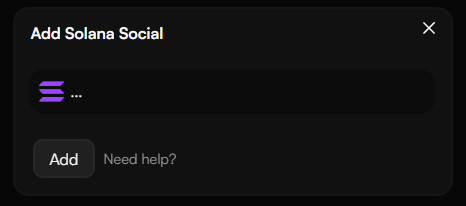
How To Add XRP address:
- Enter your XRP address in the field provided.
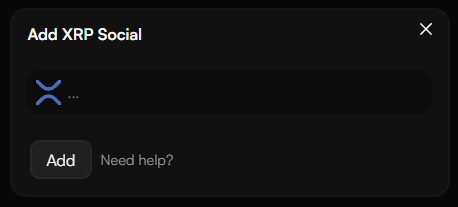
How To Add Monero address:
- Enter your Monero address in the field provided.
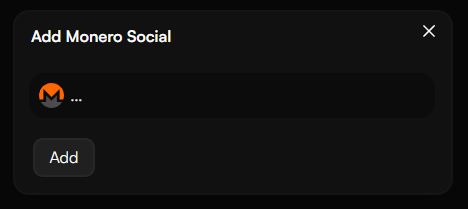
How To Add Email address:
- Enter your email address in the field provided.
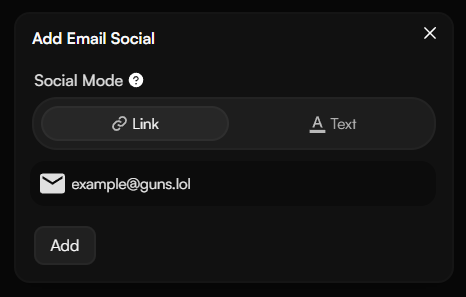
How to Reorder Social Media Links
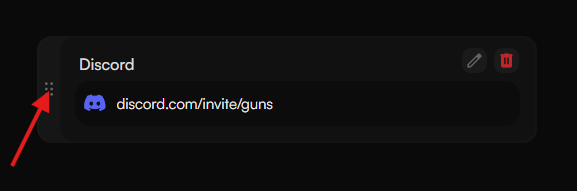 To reorder your social media links, simply drag and drop them into the desired order. The changes will be saved automatically.
To reorder your social media links, simply drag and drop them into the desired order. The changes will be saved automatically.
What’s Social Mode?
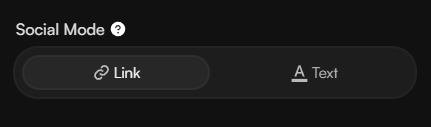
There are two modes for social media links: Link Mode and Text Mode.
- Link Mode: Displays the social media icon with a link to the specified platform.
- Text Mode: Clicking copies the content you’ve entered (e.g., username or custom text).